Setelah Anda menerima email aktivasi web hosting, selanjutnya adalah upload file tersebut ke web server. Ada 2 cara upload, yaitu upload menggunakan file manager (Cpanel) atau upload file dengan program FTP. Program FTP gratis yang bisa digunakan adalah FileZilla. Silahkan download program FileZilla terlebih dahulu, dan install di komputer Anda yang telah terkoneksi dengan akses internet.
Harap di ingat bahwa Anda harus menciptakan file design/program website bernama awal : index. Bisa berekstensi (index.html, index.php, index.htm). Web server akan mengenali file index tersebut sebagai halaman awal sebuah website yang menggunakan web server berbasiskan linux. Sebenarnya, komputer di web server dan komputer kita adalah sama. FTP adalah proses copy file dari komputer lokal ke komputer yang online di internet.
Setelah aktivasi web hosting, website Anda akan tampak seperti dibawah ini :

Berikut adalah cara upload file menggunakan program FTP.
1. Buka program FileZilla. Anda akan menjumpai 2 bidang (kiri dan kanan). Kiri adalah file-file dalam komputer Anda, kanan adalah komputer web server.

Masukkan Host (misal: ftp.balisyntheticrattan.com), username (bo471), Password (****), isi Port: 21, dan klik tombol Quickconnect. Informasi host, username dan password telah dikirimkan melalui aktivasi web hosting ke dalam email Anda.
2. Cari file design/program website di bidang kiri. Klik public_html dibidang kanan untuk membuka folder tersebut. Semua file website harus masuk ke dalam folder public_html.
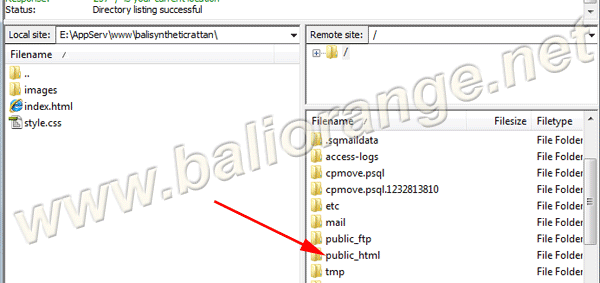
3. Seleksi semua file di bidang kiri, dan klik kanan > Upload untuk memindahkan semua file ke bidang kanan (dibawah folder public_html).

4. File akan terpindahkan ke bidang kanan (web server), dan sudah online.
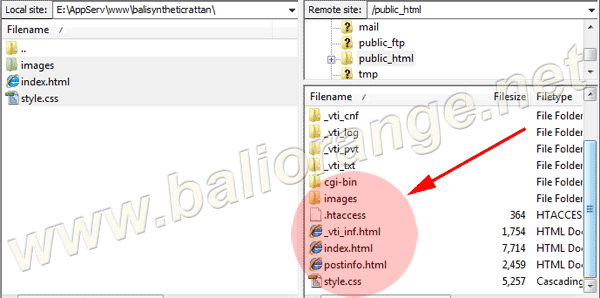
5. Tampilan website Anda setelah semua file di transfer ke web server.
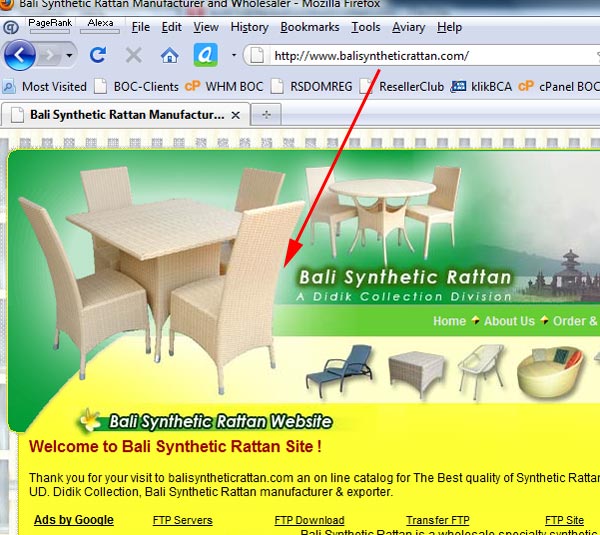
Semoga bermanfaat.
English Version :
Once you have received the web hosting activation on email, next step is upload the file to the web server. There are two ways to upload, upload files using the file manager (Cpanel) or upload files with an FTP program. Free FTP program that can be used is FileZilla. Please download the FileZilla program first, and install it on to your computer that has been connected with Internet access.
Please noted that you must create a file design / program of a website with initial: index. The extension can be work with index.html, index.php, index.htm. Web server will recognize the index file as the start page of a website that use linux base server. Actually, the web server and your computers are the same. FTP process is only copying files from local computer to a computer (web server) that is online on the internet.
After web hosting been activated, your website will look like this: (view picture above)
Here's how to upload files using an FTP program.
1. Open the FileZilla program. You will find two fields (left and right). Left are the files in your computer, right is a web server computer. (view picture above). Enter the Host (eg ftp.balisyntheticrattan.com), username (bo471), Password (****), contents Port: 21, and click Quickconnect button. Information about the host, username and password have been sent to your email. (view picture above).
2. Locate the file design / program of your website on the left field. See at right side and click the public_html folder. All website files should go inside into public_html folder. (view picture above)
3. Select all files in the left field, and then right click> Upload to move all files to right field (under the public_html folder). (view picture above)
4. Files will transfering to the right field (web server), and will be online after finish transfering files. (view picture above)
5. Here with the website sample after upload completion on to web server. (view picture above)

